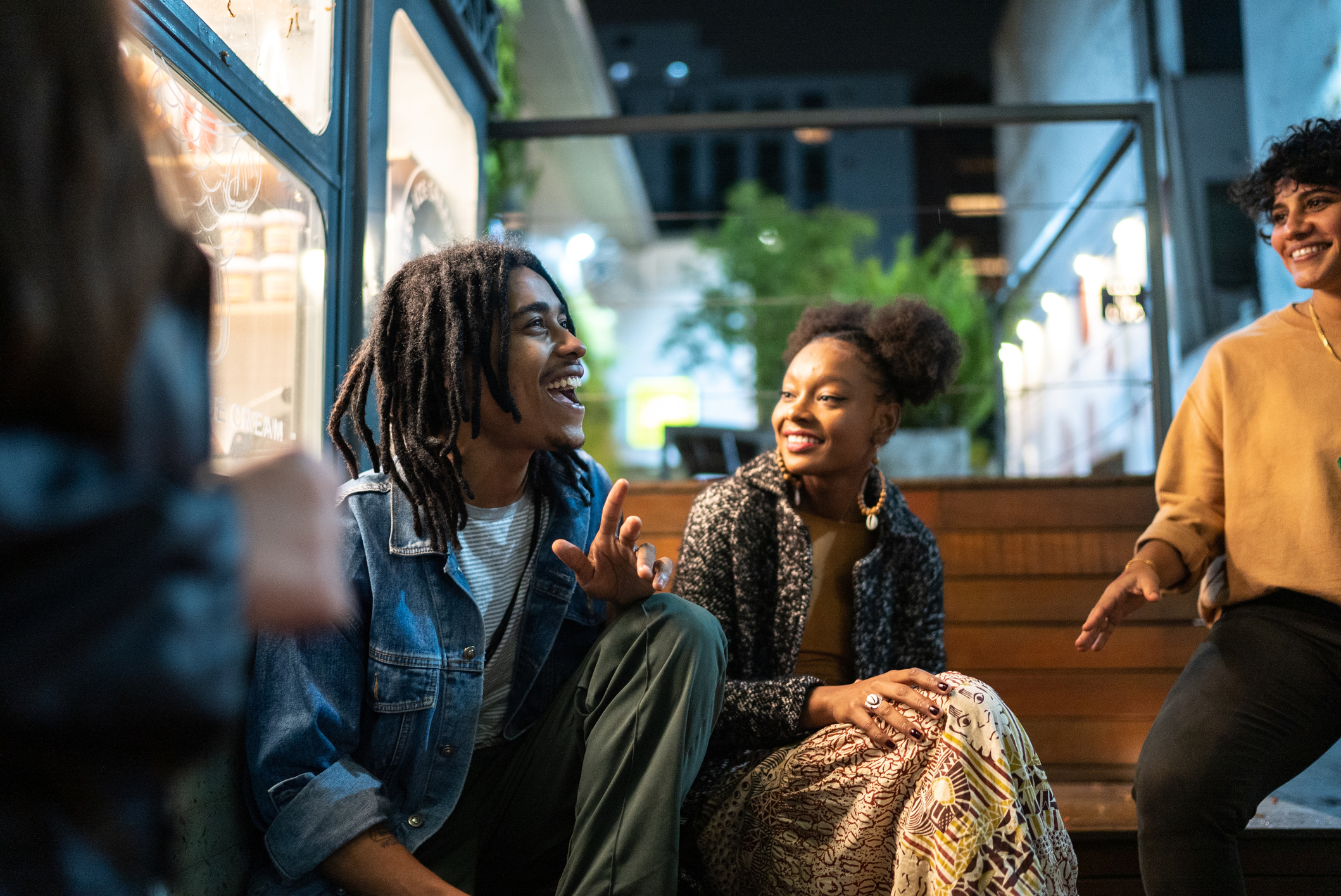Taking the TOEFL iBT from home is a game-changer – you get the same rigorous test with the comfort of your own space. The key to a smooth test day? Nailing the setup. Let's walk through the four most important aspects: equipment checks, ID verification, room preparation and setting up that second camera.
Getting Your Equipment Ready
The Pre-Test Equipment Check
Start by downloading the TOEFL® Test App from your My TOEFL Home dashboard. Once installed, select the Equipment Check button to confirm that your equipment is ready for test day. This built-in check catches potential issues before they become test day problems.
What You'll Need:
- Windows® 10 or Mac OS X® 10.13+ (no tablets or phones)
- Stable internet connection
- Webcam with 360-degree movement
- Microphone
Prepping Your Connection
Here's where many test-takers trip up: bandwidth. Close all applications and all unnecessary browser windows or tabs on your computer. Also, stop, close or shut down any other devices in your household that may use significant internet bandwidth while you're testing. This can also help prevent bandwidth issues while you test.
Don't forget this crucial step: disable any screen-sharing, remote-access software or unnecessary software prior to the test. These must remain disabled throughout the test.
Test Day Equipment Check
Good news: your equipment will be checked by the proctor once again before you begin the test. The timer for your test will not start until after your equipment is checked and you begin the test. Your proctor will confirm everything's working properly before you start, so there's no need to stress about minor last-minute technical hiccups.
ID Verification Made Simple
Before Test Day
After you register for the test, verify your identity as soon as possible using the Entrust IDVaaS app, if applicable to you. Getting this done early saves time on test day.
On test day, have your valid ID ready – passport, government ID, or driver's license. Make sure it's current and matches your registration exactly.
The Check-in Process
During your test session, you'll complete a proctor-assisted check-in process.
Quick Tips:
- Find good lighting
- Dress appropriately, with your ears and face visible to the proctor. Avoid wearing any jewelry or other accessories.
- Clear your testing surface of any unapproved materials.
Room Scanning
You'll also need to scan your room for the proctor. This is a simple 360-degree camera sweep of your testing area. Clear your testing environment of all items. Make sure you have a chair and solid work surface. Close all doors and cover any windows to minimize distractions.
Setting Up Your Second Camera
Understanding the Requirement
The second camera is becoming standard for home testing. It's just an additional way to monitor your testing area – think of it as extra security that protects the integrity of your test.
The Setup Process
Here's how it works: after you start the test on your computer, you'll see a QR code on screen. Open your second camera device, scan the code, and follow the prompts. The app will ask for camera and microphone access – say yes to both.
Positioning Your Phone: Once connected, position your mobile device to give a clear view of your testing area from a different angle than your main webcam.
Expert Tip: placing the second camera device about an arm’s length to the left or right of you is a good starting point. From there, make sure you are able to see your computer, keyboard, mouse, hands and side profile. On test day, the proctor will guide you to the right positioning of your camera.
When Things Go Wrong
Don't panic if your second camera disconnects. You will be prompted to rescan the QR code using your mobile device. The proctor will temporarily stop your exam and give you instructions on how to reconnect your mobile device.
Prevention Tips:
- Charge your device fully before test day
- Have a charging cable plugged into your device
- Find a stable stand for your device
Creating Your Test Space
Keep it simple: clear your testing environment of all items. Make sure you have a chair and solid work surface. Whether you're testing on a desktop or laptop, your computer should be plugged into a power source.
For notes, you must use an erasable marker and write on either a whiteboard or a blank sheet of paper inside a transparent sheet protector.
During Your Test
Communicating with Your Proctor
The proctor will be available throughout your test via webcam and chat. If you need to contact the proctor during your test, speak to get their attention and/or select the chat icon to open the chat box.
Handling Technical Issues
If you have a technical issue during your test, speak to get the proctor's attention. They're trained to help you quickly resolve problems.
If your internet cuts out briefly, don't worry – you'll automatically be reconnected to the proctor when your connection is restored. If your exam can be reopened, your proctor will do so for you.
Your Pre-Test Checklist
The Night Before:
- Run the equipment check in the TOEFL Test App
- Practice your second camera setup
- Disable all screen-sharing software
- Prepare your testing space
- Charge your second camera device
Test Day Morning:
- Clear your testing area
- Close unnecessary programs
- Plug in your computer
- Have your ID ready
- Bring a sturdy glass cup or mug for your second camera device
You've Got This
The setup might seem like a lot, but remember – it's all designed to give you a secure, reliable testing experience from home. Your proctor is there to help with any technical issues, and the system has built-in safeguards to protect your test session.
Take your time with the setup, follow these steps, and you'll be ready to focus on what really matters: showing off your English skills and achieving your goals. The convenience of testing at home, combined with proper technical preparation, sets you up for success.